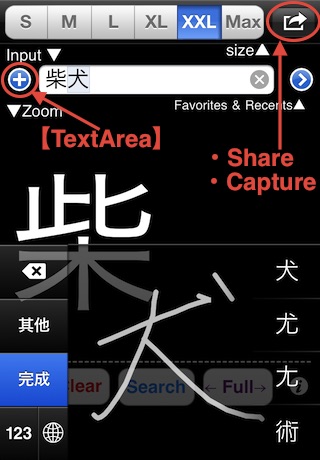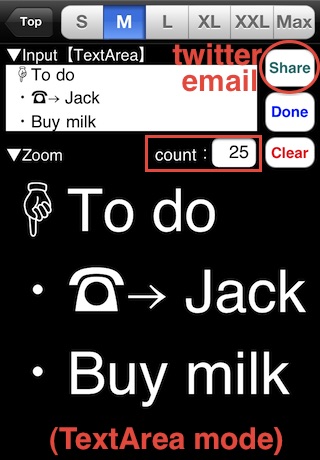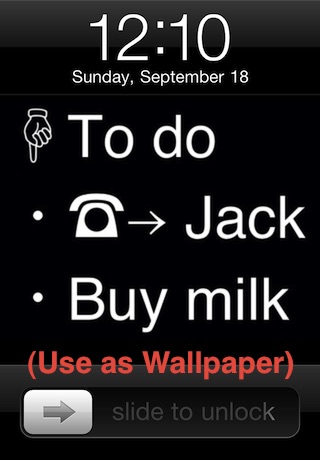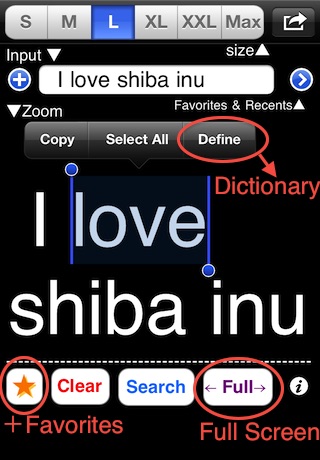
Visualizza a grandi lettere!
This application expands and displays characters that you input.
The primary function is to display characters in variable sizes, there are some other convenient features that can be useful.
*Paid App: "Lettere grandi - ZoomOnInput +" (-ad, +some features)
*iPad App: "Lettere grandi - ZoomOnInput HD" (Free/Paid)
are more useful.
(+Text Alignment/Color, Landscape mode, Favorites×5)
Usage examples :
・Message board, Notes, Reminder or To-Do List in large letters/characters.
・Draft Email or Twitter (counting characters).
・Launcher for Search Engines (Google,Bing,Baidu,Naver).
・Dizionario ( new feature in iOS 5 ) - If you tap the word in ZoomView as if you wanted to copy it, “Definisci” option will appear.
,etc.
▼Function
●Zoom
-Letters/characters that you input in the center of the screen is expanded and displayed.
-You can change the size [S,M,L,XL,XXL,MAX] to which it is displayed.
-This app remembers Last Edit.
-This view is scrollable.
●Favorites & Recents
-When you complete the input, this app adds it to the "Recents" list.
-You can add the word save the characters to the "Favorites" list by tapping the "Star" button.
※Recents save the last 5 items, and you can save up to 3 items in the Favorites list.
●Screen capture
-You can take Screenshots in jpg format at 320×320 resolution.
-You can also capture ZoomView jpgs at up to 320×240 resolution.
(Push apps upper right "ActionButton")
-Use that jpeg as Wallpaper, and your device becomes Message board or Reminder for you.
●TextArea mode
-You can also input the characters in TextArea.
(Push apps upper left "+" Button)
●Count
-Count letters/characters that you input.(TextArea mode)
●Search
-Conduct searches on the characters you input in Google, Bing, Baidu or Naver.
●Send Mail
-Email the characters you input, Favorites or Recents.
●Tweet
-Tweet the characters you input in mobile.twitter.com (Launch Safari).
(Sign in mobile.twitter.com)
●Full Screen View
-Display captured character fully on screen.
-This view is scrollable and rotatable.
*Hanzi / Kanji Keyboard
-Your devices Settings→General→International→Keyboards→Add New Keyboard→Chinese-Traditional Handwriting
*Demo Movie : http://bit.ly/zoidemo
(or search "yorodzu" in YouTube)
*Support URL : http://support.yorodzu.com/